This procedure concerns users who have purchased the Epsilon Smart Ergani application – any version – and have received the activation code by email.
1st Step: Activation
In the email you have received with the activation code, select the button marked Activate.
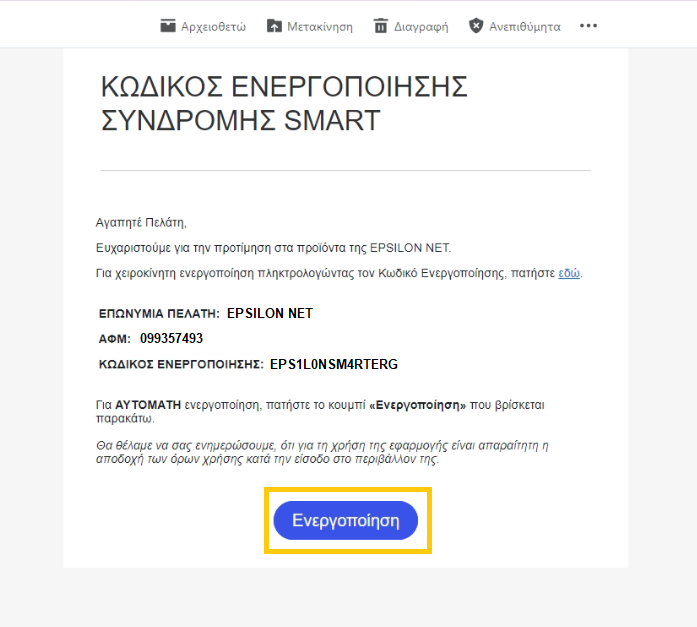
2nd Step: Registration
By selecting activation, the page with the activation order will automatically open where you will see in the grey fields, already filled in the necessary data of your company.
In the Login Password field you set a password which you will now use to log in to the platform. The code must contain Latin characters, at least one lowercase, one uppercase and one number and must contain a total of 8-15 digits. You then repeat the same code in the Confirm Password field.
Fill in the phone number field if available, accept the Privacy Policy as well as the Terms of Use, and check the box marked I am not a robot.
Finally, you click the Register button.
*If there is an already created account on the Epsilon Smart platform for the registered email, you will not be asked to create a new password but the subscription will be activated on the existing account.
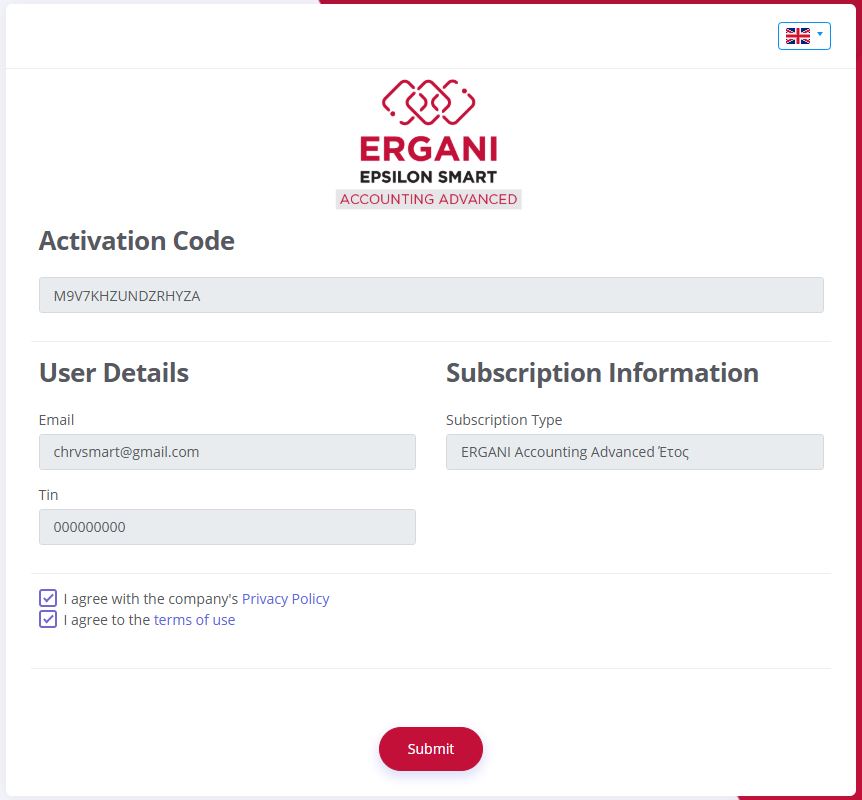
3rd Step: Confirmation
Immediately after your registration you will receive the following information that you will need to confirm your registration by clicking on the relevant email you will receive.
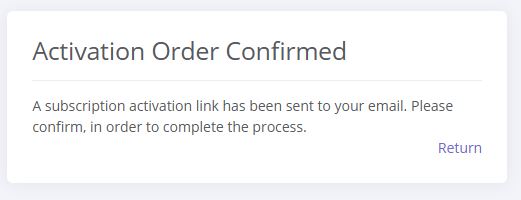
In your email account, you will receive a new message confirming the activation of your Subscription.
The new email will be in the format shown below and you will need to click on the Activate button within 48 hours to complete the process
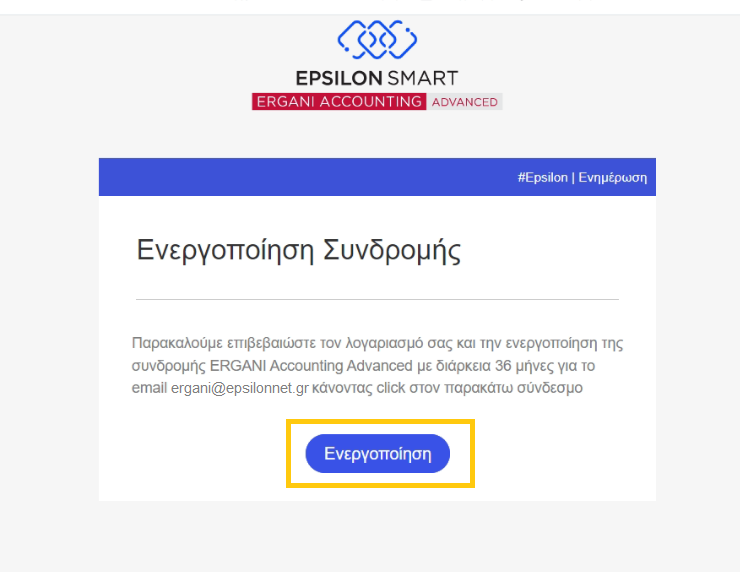
*If more than 48 hours pass without the confirmation being completed, you will simply need to start the activation process all over again, starting again from step 1.
4th Step: Accountant Email
*Relates to the connection with Hyper/Extra payroll. If you have an in-house accounting department you can skip step 4 and see the guide to connecting to Business/Pylon payroll ΕΔΩ.
Once your subscription activation process is complete, you will be prompted to proceed to the Product Page or View your Subscription. As a new user, your product will remain blank until you have completed the connection to your accountant’s payroll application. At this point you will need to select View Subscription.
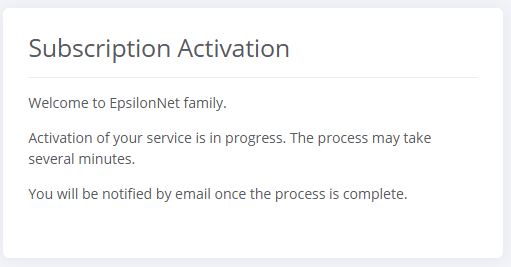
The app will guide you to sign in by filling in your email and the password you created in step 2.
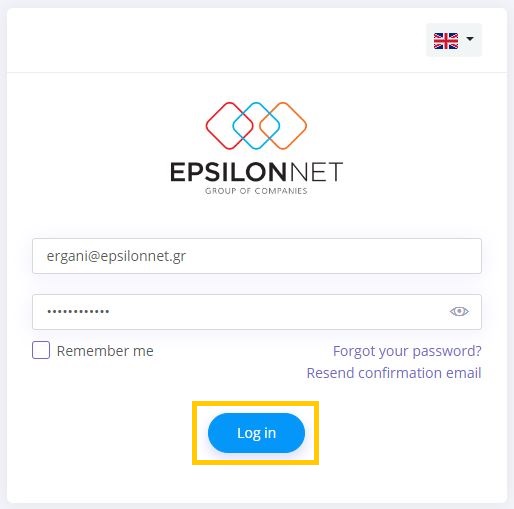
Once you have logged in to your account page, you will see the box with the Smart Ergani app you just activated. Select View Subscription again.
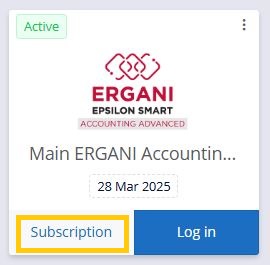
In the new window in the Accountant field click the button with the key.
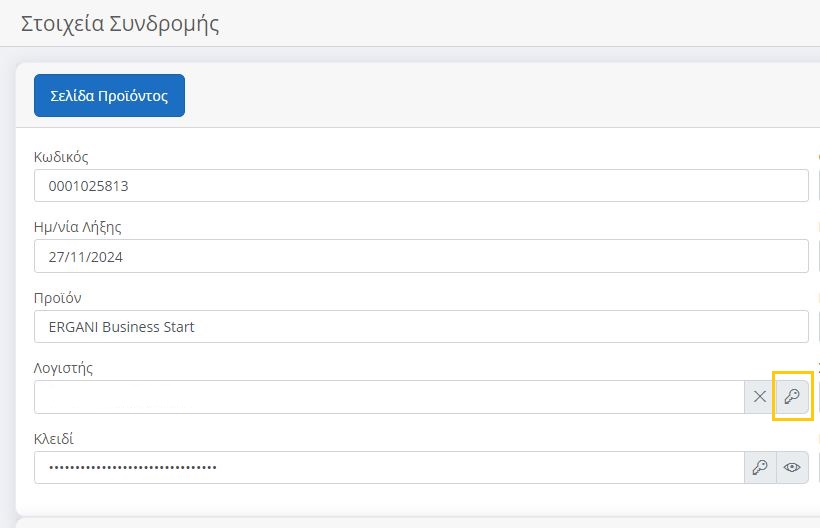
And in the new window fill in your accountant’s email address and click Update
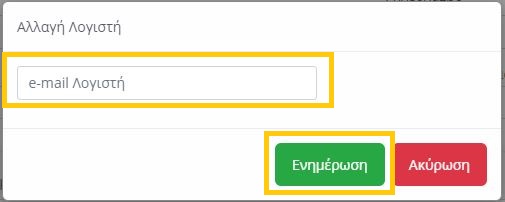
*For a successful connection with the Accountant, the basic requirement is that the Accountant has registered through his Accounting Application (Epsilon Net or Data Comm) to the Epsilon Smart platform with the specified email.
You can also give your accountant access to your subscription by clicking on the Actions button on the top right of this page, and selecting Allow Access to Accountant.
You can then inform your Accountant to proceed with the company matching through the payroll application.
You can always access the Smart Ergani application from myaccount.epsilonnet.gr
