To enter or modify daily hours for employees you will need to navigate from the main menu to Work Plan and select the employee and day for which you wish to make the entry – modification.

You will then select the Daily button where you will enter or edit the changing daily hours.
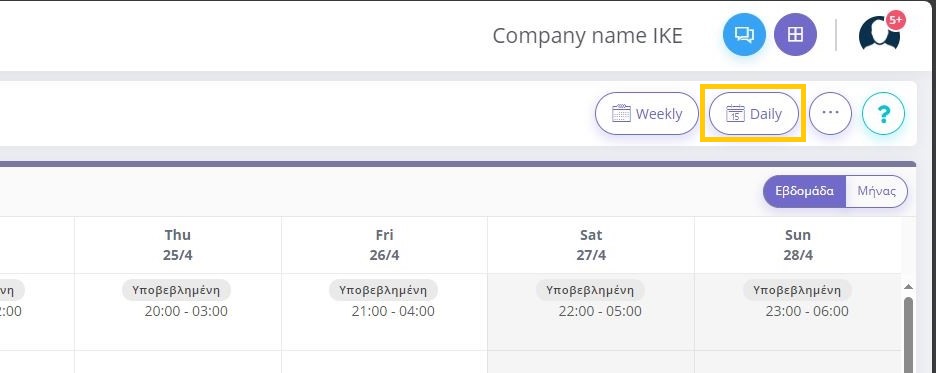
Finally, the “Save” button will complete the entry of the daily working hours.
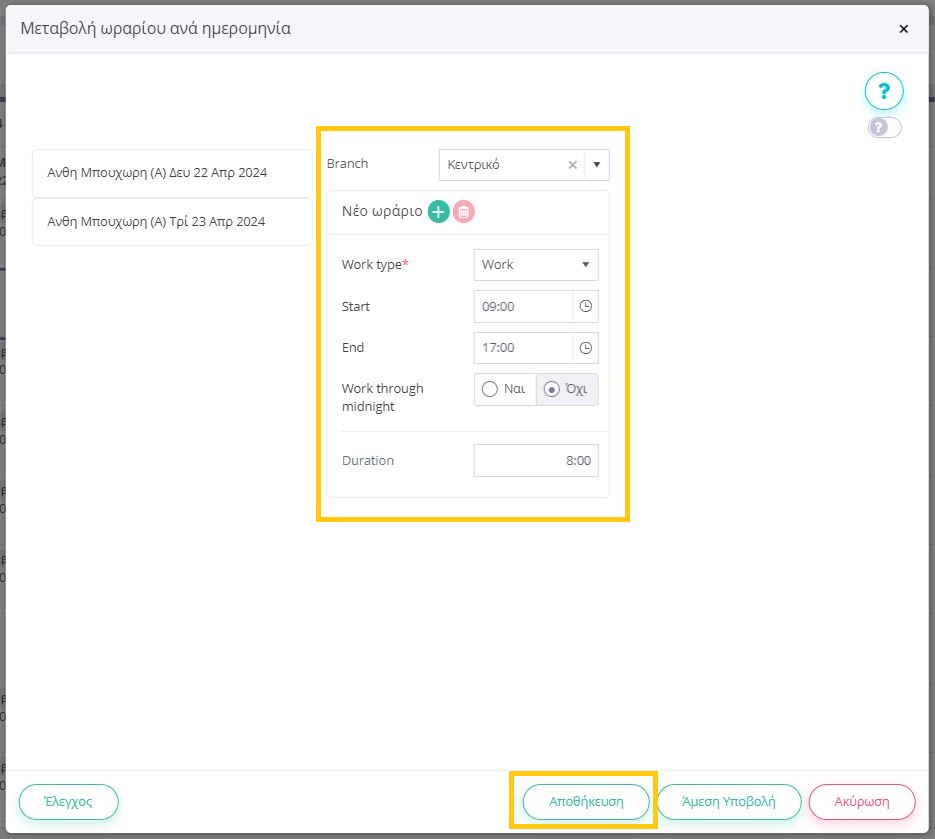
In the daily working hours screen, the declared working hours of the selected employee and the new daily working hours to be completed are displayed. If the selected employee does not have a declared working time, it is displayed blank.
To enter common daily hours for multiple employees and/or multiple dates, select the appropriate cells on the initial screen of the digital timesheet. In this case, the information of the declared working time is not displayed, but the name of the employee(s) and the selected dates.
Use the , buttons to add/remove schedules, in case the employee’s schedule includes more than one work segment (“intermittent schedule”).
If there is only one selected employee, when you enter the start time, the end time is automatically suggested based on the employee’s daily working hours.
As you enter the working hours, and when you save them, checks are carried out on the employment relationship of the employees and the working hours allowed to them (for overlapping hours, minimum rest periods between working hours, agreement on days and hours of weekly work, agreement on daily working hours, whether intermittent working hours are allowed, distance of intermittent working hours, etc.).
The same functionality is available by using the key, after the entry is completed.
To submit the schedule directly to IS ERGANI, use the button
