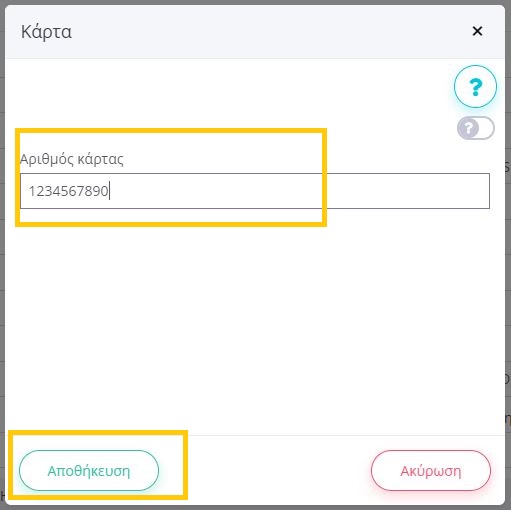This particular configuration requires that:
- The Time Connector functionality has first been activated within Smart Ergani with the corresponding number of clocks you wish to connect
- The installation of the TimeConnector application has been completed.
- The connection of the respective timekeeping device to the Time Connector has been completed.
For Module Activation Instructions in Smart Ergani see HERE.
For Time Connector Installation Instructions see HERE.
For Timekeeping Device Installation Instructions see HERE.
Configuration within epsilon smart ergani involves two issues. The mapping of terminals to branches and the mapping of cards to employees.
Mapping a Terminal to a Branch
From the Settings – Card Readers menu, you will select the green + button in the top left to add a new terminal. In the available fields that will be displayed, enter the terminal code and the branch to which it relates as shown below. Save with the green tick to the right of the entry.
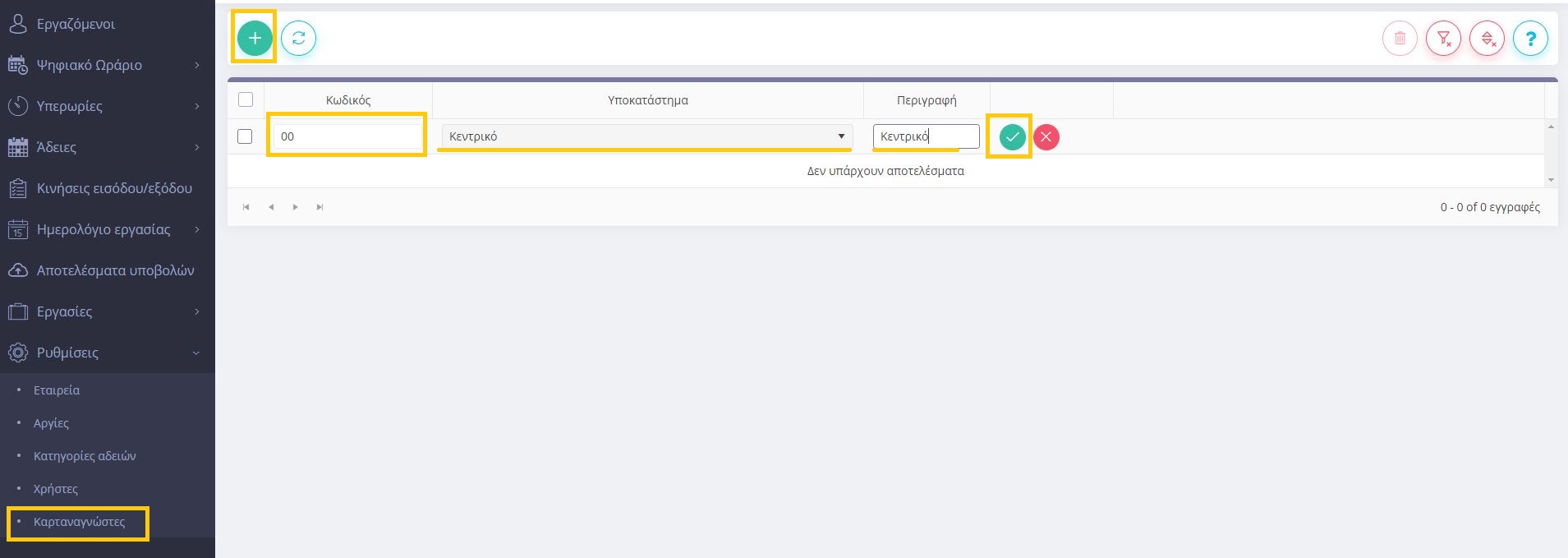
If you don’t know the terminal codes, you can find them in the Time Connector app. The codes are automatically assigned when each terminal is connected to the Time Connector.
From the Settings – Terminals menu, you can see the code corresponding to each terminal so that you can enter it within epsilon smart ergani. The process should be repeated for each terminal.
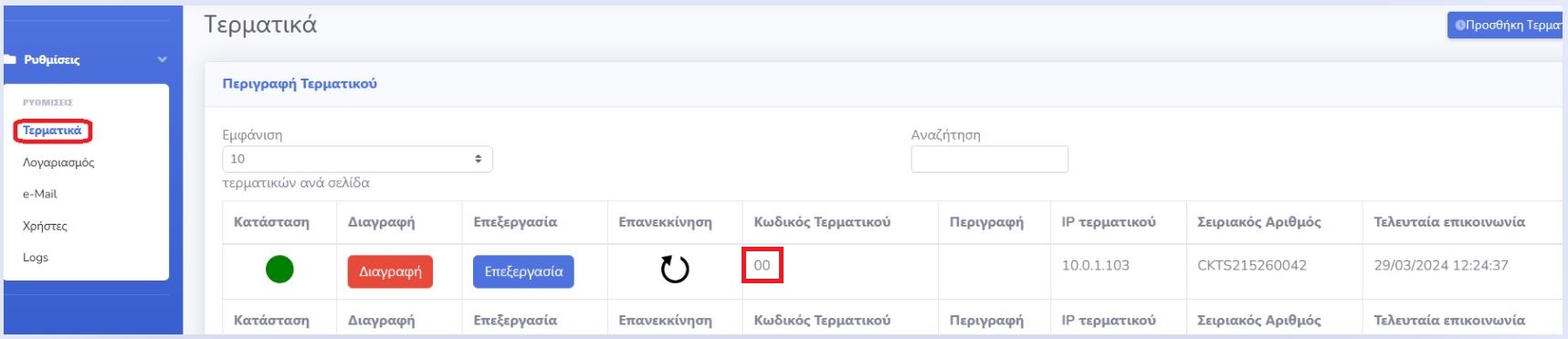
Matching Card with Employee
In the smart ergani application, in the Employees menu, double-click on the employee you want to configure.
Then click the Actions button  on the top right and select Card.
on the top right and select Card.

In the next window, in the available field, enter the number of the card you want to associate with the specific employee and save with the Save button.